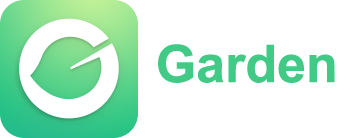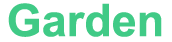Creating Interactive Forms Using JavaScript
Forms play an integral role in web development. They allow users to provide data, make transactions with the sites, and carry out other functions, for example, signing up or in, giving feedback and so on. Creating forms has been made a piece of cake by HTML, however, the most interesting bits in creating forms are made possible by the use of Javascript. This means that forms created using Javascript can have moving parts, for example, elements inside the form can be changed, validated, or updated depending on the user's interactions. In this article, we will dive deeper into the world of Javascript and see how it can be applied to make forms more engaging.Deciphering the Anatomy of a Form
As far as HTML is concerned, a typical form has a number of input elements such as text boxes, radio buttons, check boxes, a drop box and a submit button. Such elements are all enclosed within a tag called `
Article
Be the first comment